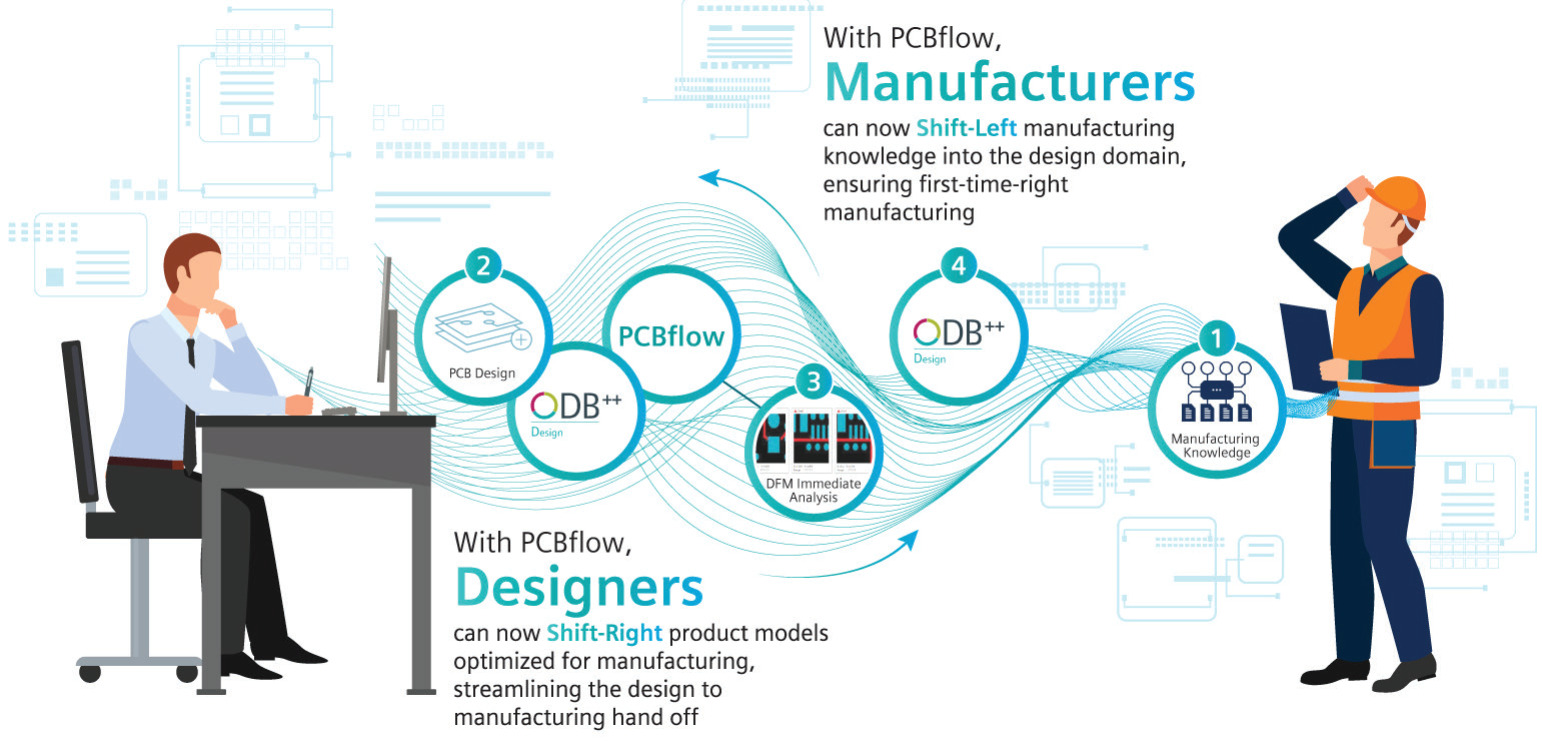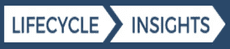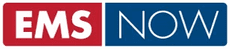Invite anyone to securely view your DFM report online
Invite your colleagues to view your DFM report online without sharing the rest of the project data. Your invited guest will receive a link and a secure 6-digit code to view the report for a limited time, specified by you. Viewers do not require a PCBflow account, cannot access project data, and cannot change or download DFM reports.
NEW! Compare your PCB projects
The new PCB Compare tool enables a visual comparison of two projects. Start the comparison from the PCBflow home page or from the Compare tab inside any project.
Select your projects, define the layer pairs that you want to include in the comparison, and in only a few moments, differences are ready for review the in our online viewer. Results remain in the project to revisit at any time.
Share your Compare
After comparing two projects, you can invite your colleagues to view your Compare report online without sharing the rest of the project data. Just like sharing a DFM report, your guest will receive a link and a secure 6-digit code to view the report for a limited time. Guest viewers do not require a PCBflow account, cannot access project data, and cannot change or download Compare reports.
“How-to” video library
The new video library contains a growing number of short video clips that explain how to perform the most common actions in PCBflow. Click on your initials in the bottom left corner of PCBflow and select “Video library” to access.
Added support for BOM files in .csv format
PCBflow now supports BOM files in .csv format, in addition to .xls or .xlsx. Start your assembly analysis journey easily by clicking the icon on the PCBflow homepage and let our tutorials walk you through the process.
Export VPL part match status for your BOM
In order to optimize assembly analysis, you need to upload a BOM and then match as many BOM parts as possible with their VPL geometry. Unmatched parts in your BOM may need extra attention to confirm or add missing information; and BOM parts with multiple options suggested for matching VPL geometry may need further review to make the best selection. In the VP Search window, you can now export the part match status for offline review with your colleagues or customers before you continue on to DFA, ensuring more complete component analysis coverage.
Copper Calculation survey
We are gearing up to provide new features all the time and want your input about how you would use a Copper Calculation tool in your workflow. Click on the copper calculation icon in the manufacturer tools area, and help us out by answering a few quick questions.
Earlier BOM parsing for better DFA
Every customer is unique and so are their BOM files! To better handle the wide range of languages and content we receive your BOMs, we now stop you for a moment BEFORE displaying your BOM to make sure we get it right. Take a moment to review and correct the column mapping to optimize VPL search and improve assembly analysis results later on. Pro tip: Always use .xls or .xlsx format and include the minimum required information for each part – MPN, Manufacturer and Reference Designator.
DFM Usage charts
Track your DFM usage more easily with new visual usage widgets in the account manager.
BOM: Problematic content warnings
New warning messages are given when your BOM file contains information that may be problematic but does not prevent assembly analysis from running. For example, mismatch between quantity vs reference designator list. You may edit and replace the BOM file or choose to continue with the existing BOM content.
Unmatch user-defined VPL parts
During the BOM validation stage of assembly analysis, you may have made an incorrect selection when reviewing a part with suggested matches. Now you can easily unmatch and correct any selection. In the BOM interface, click the Search button to activate column filters and view “user-defined” matches. Select any user-defined match to view the details and unmatch as needed.
Filter DFM results by board area
In the online DFM result viewer, select to filter your DFM results by area. This will display all the DFM analysis results in the currently visible area of the board.
Connect to use Network DFM profiles
We fixed an issue that prevented some users from Connecting to use a Network DFM profile. If you have had trouble requesting a connection recently, go ahead and try again now.
IPC profiles updated. All IPC profiles were updated with new values for copper line width and spacing.
Reminder – connecting with IPC to run DFM analysis using the 9 DFM profiles is FREE to all PCBflow customers.
Intuitive navigation of DFM results
When you select to display all results in a DFM category, you can click on any of the results in the graphic area to display their details. This makes navigating visually between DFM results intuitive, as it is no longer necessary to through the entire list of results using the next and back buttons.
DFM results explained in Excel report
In your Excel DFM report, category names are linked to descriptions and mitigation suggestions, so you can better understand the DFM results without having to consult an outside source.
Track DFM profile usage history
Along with the email notifications sent each time your DFM profile is used, you can now access and download a history of DFM profile usage.